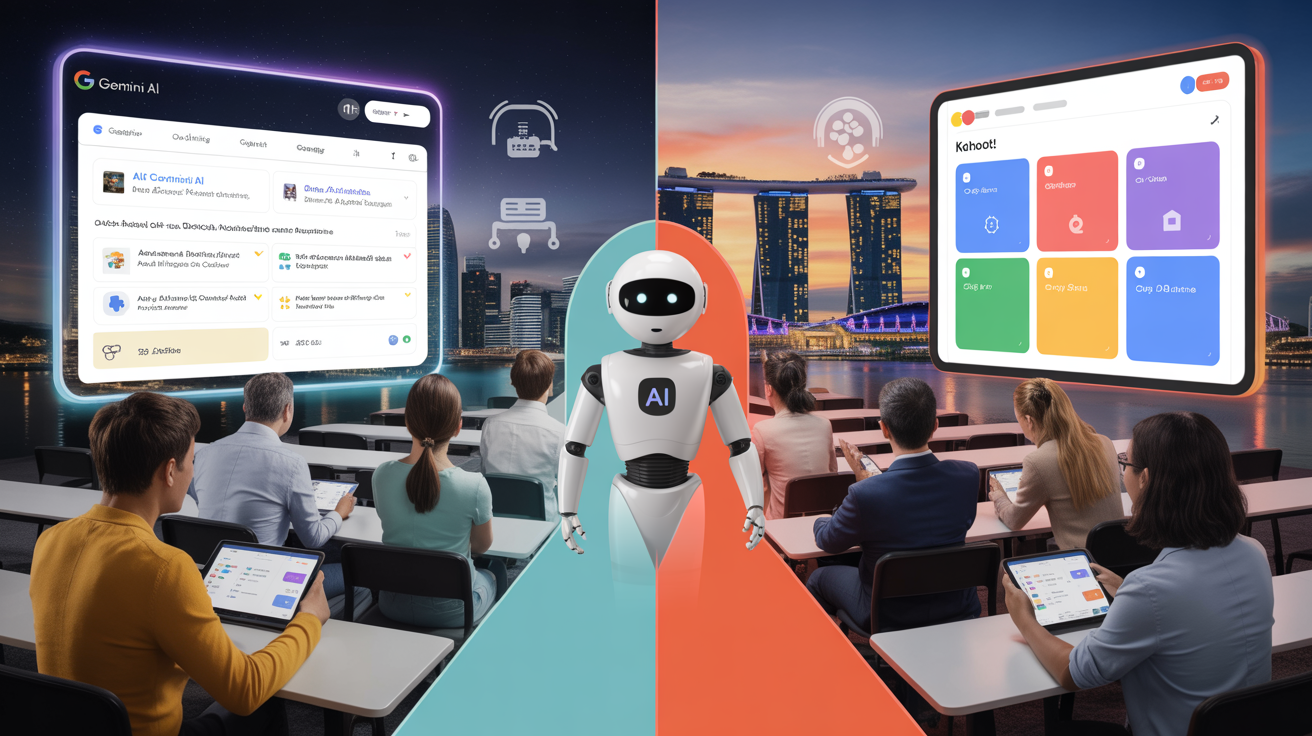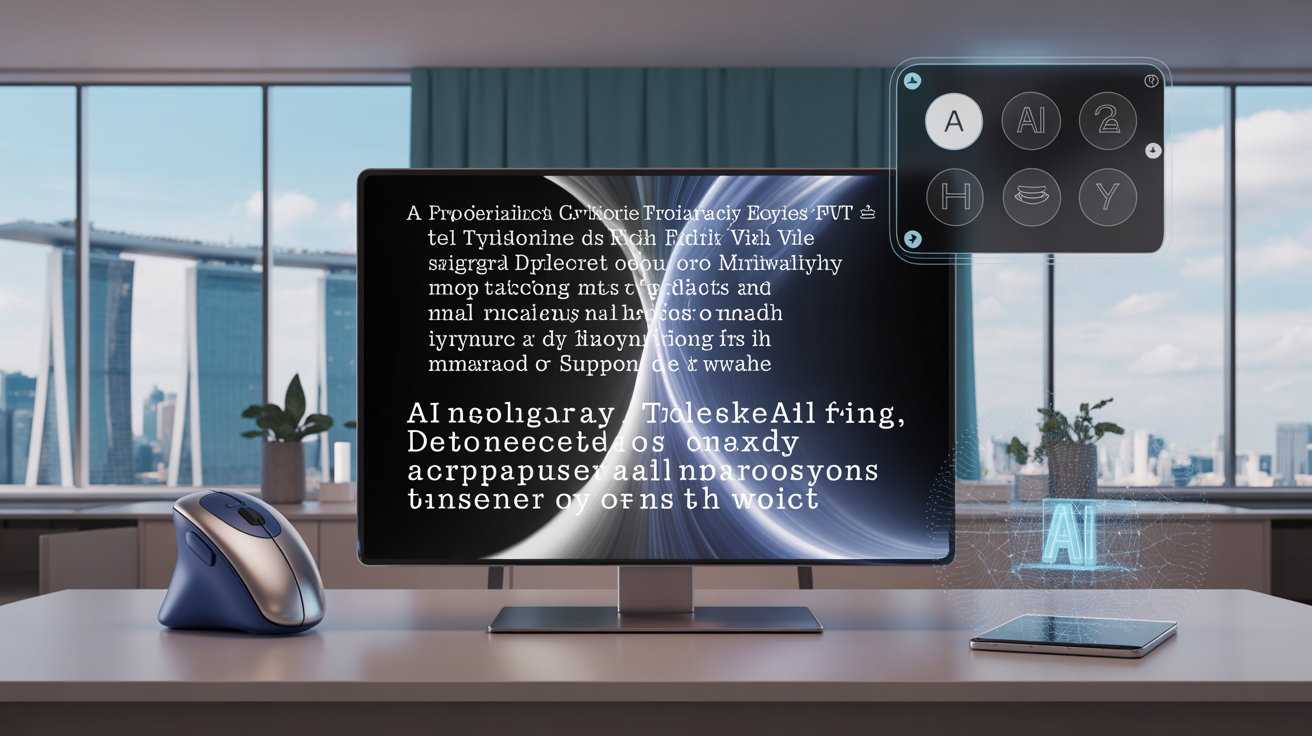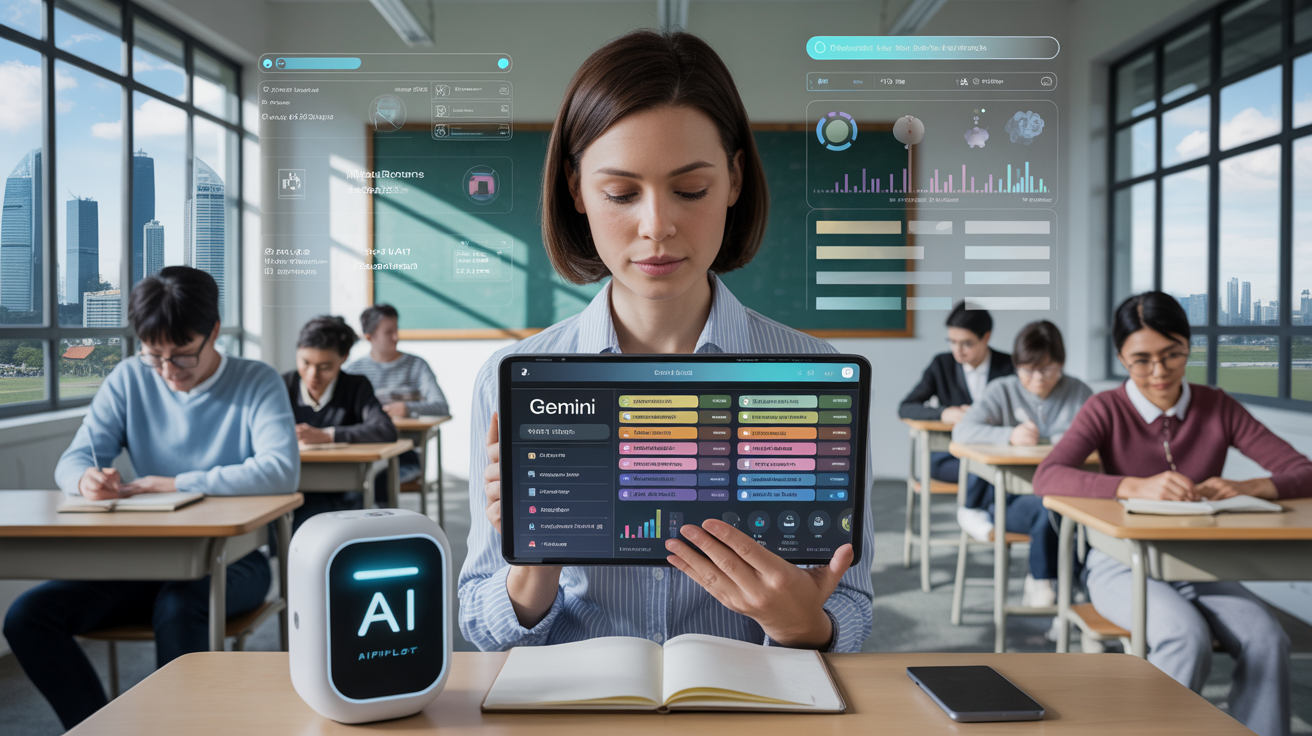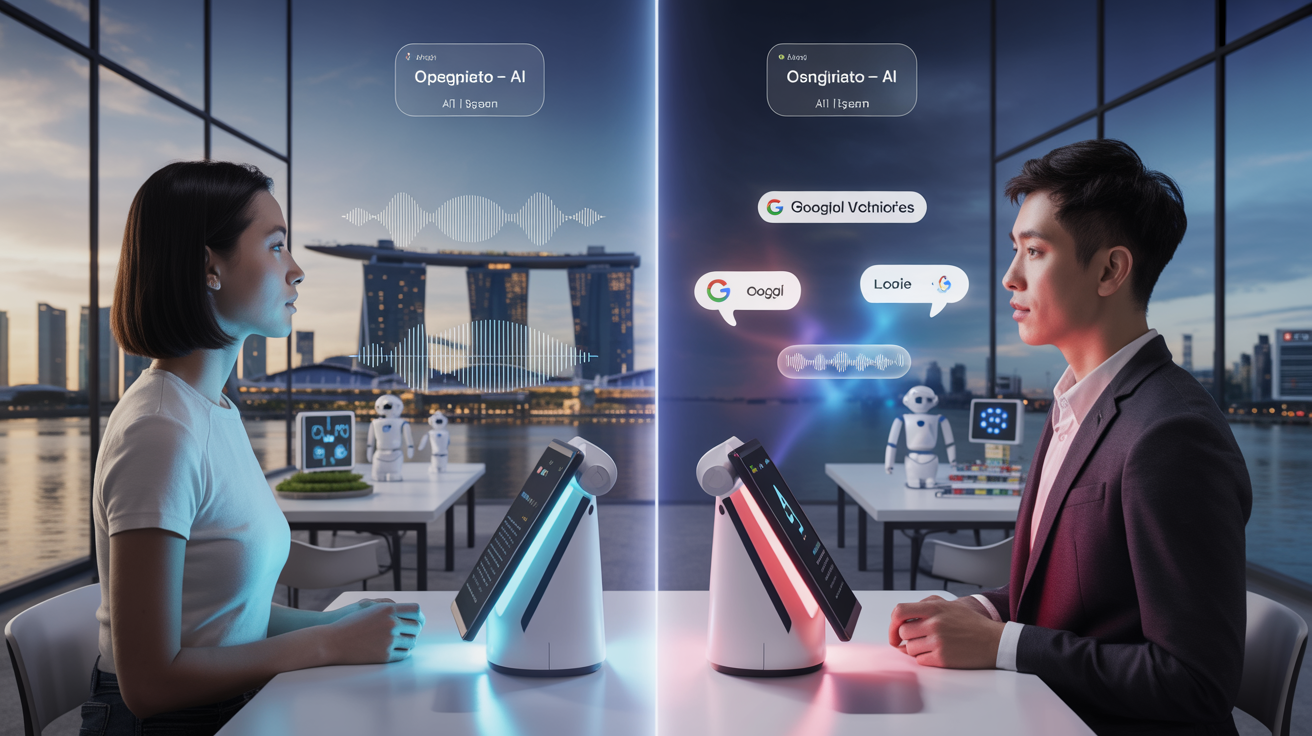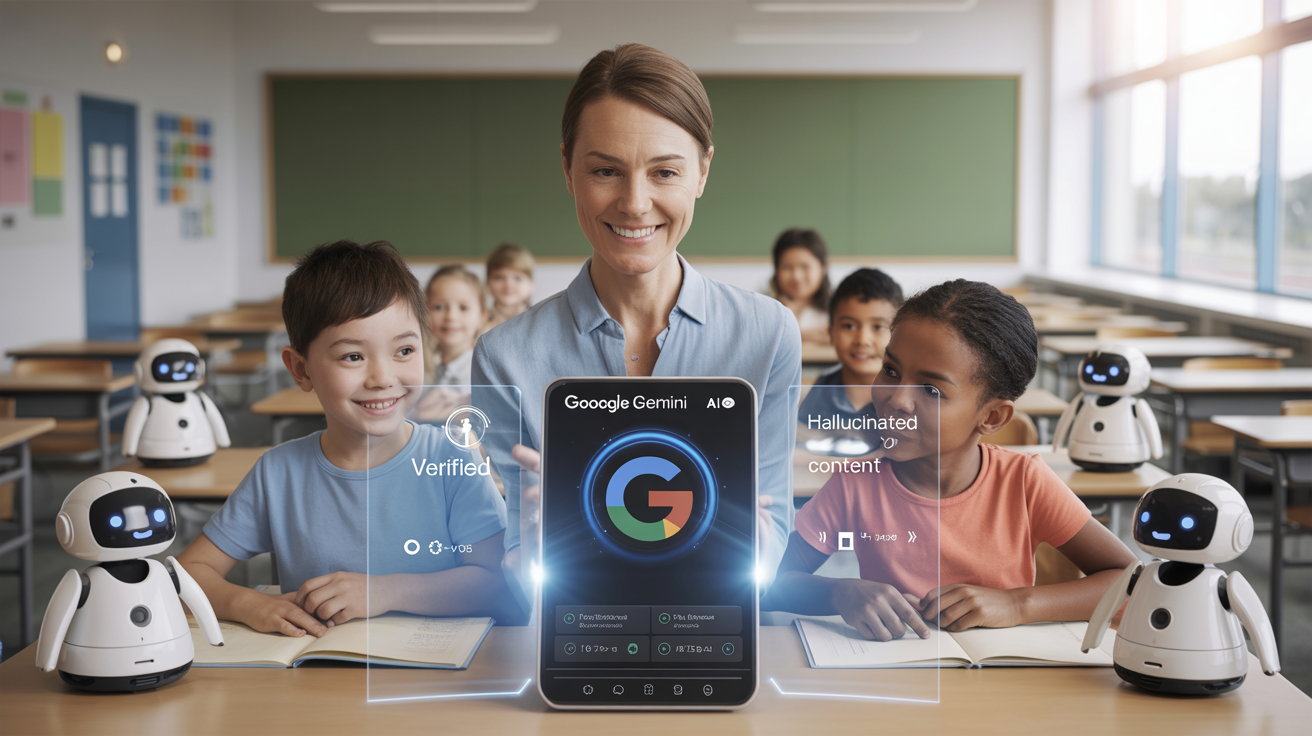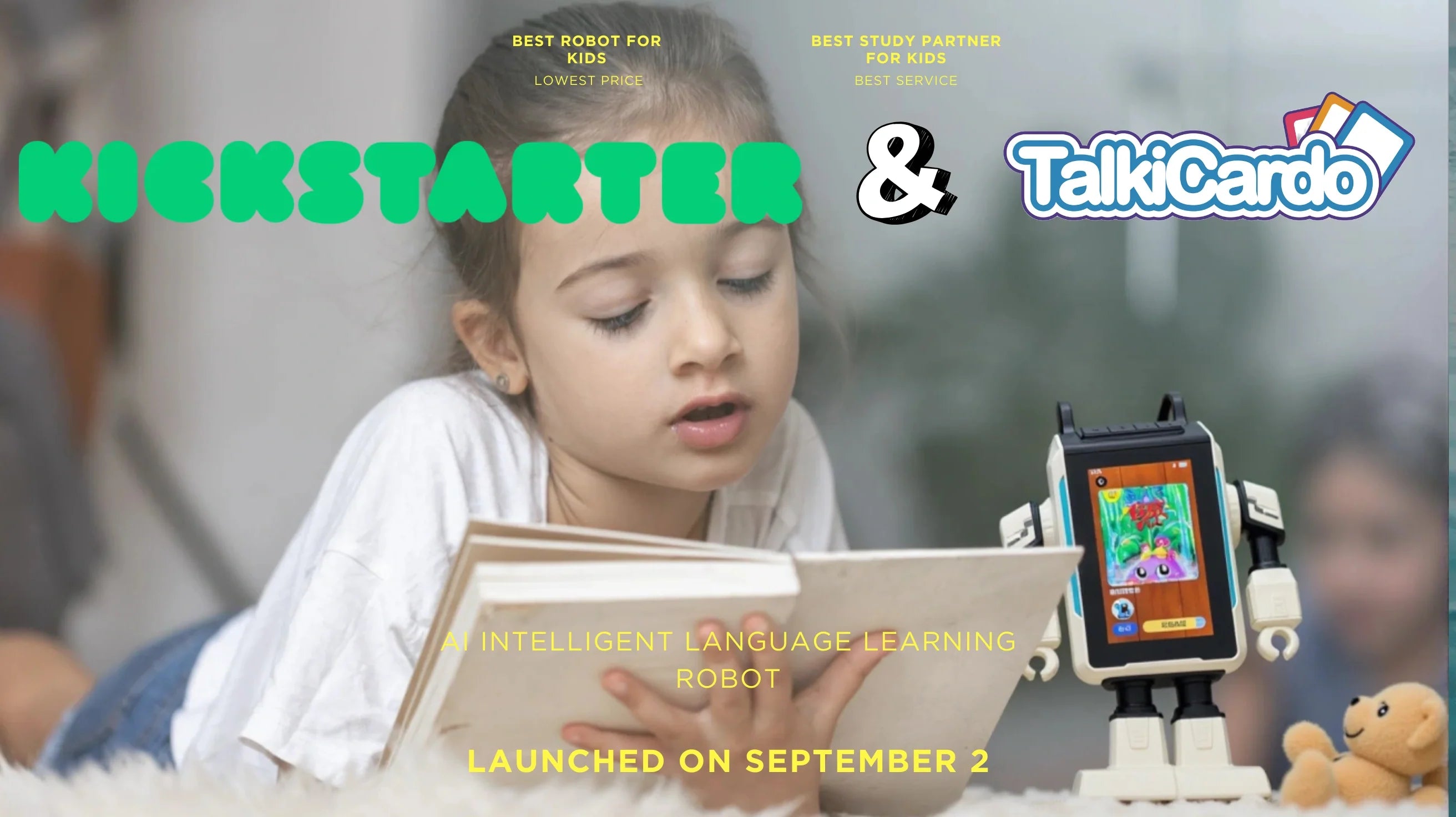Gemini Classroom Setup in 15 Minutes: Complete Step-by-Step Guide
Posted by Aipilot on
Table Of Contents
- Introduction
- What is Gemini Classroom?
- Prerequisites Before Setup
- Step 1: Creating Your Gemini Account
- Step 2: Navigating to Classroom Setup
- Step 3: Creating Your First Classroom
- Step 4: Customizing Classroom Settings
- Step 5: Adding Students to Your Classroom
- Step 6: Creating Your First Assignment
- Step 7: Integrating Educational Resources
- Advanced Features and Customizations
- Troubleshooting Common Setup Issues
- Conclusion
In today's rapidly evolving educational landscape, AI-powered tools are revolutionizing how teachers create engaging learning environments. Google's Gemini Classroom represents a significant leap forward, combining the power of artificial intelligence with intuitive classroom management. Whether you're a tech-savvy educator or just beginning your digital teaching journey, this comprehensive guide will walk you through setting up your Gemini Classroom in just 15 minutes.
As specialists in AI-generated content and educational technology, we at AIPILOT understand the transformative potential of intelligent classroom solutions. This step-by-step guide will take you from account creation to launching your first AI-enhanced lesson, ensuring you leverage Gemini's capabilities to create personalized, interactive learning experiences for your students.
By the end of this guide, you'll have a fully functioning Gemini Classroom ready to support your teaching objectives with advanced AI features that adapt to your students' needs. Let's begin this straightforward setup process and unlock the future of education together.
Set Up Gemini Classroom in 15 Minutes
Complete Step-by-Step Guide
Setup
Creation
Management
Creation
Features
Prerequisites
- Google Account (preferably Google Workspace for Education)
- Stable Internet (5 Mbps minimum)
- Compatible Device (updated browser)
- Class Details (course info, student emails)
Account Setup
- Navigate to gemini.google.com
- Sign in with Google account
- Accept terms of service
- Complete educator profile
Create Classroom
- Click on Classroom icon
- Select Create Class button
- Enter class name, section, subject
- Customize AI assistant settings
Add Students
- Navigate to People tab
- Share class code for self-enrollment
- Or use direct email invitations
- Create student groups if needed
Create Content
- Go to Classwork tab
- Create assignments with AI assistance
- Add educational resources
- Configure AI feedback settings
Advanced Features
- AI Teaching Assistant configuration
- Assessment Automation with rubrics
- Parent/Guardian Access settings
- Adaptive Learning pathways
Key Features of Gemini Classroom
AI-Powered Content Generation
Create customized assignments, quizzes, and learning materials with simple AI prompts.
Intelligent Grading Assistance
Streamline assessment with AI-assisted grading, feedback generation, and performance tracking.
Personalized Learning
Provide individualized support with adaptive content that responds to each student's needs.
Quick Troubleshooting Tips
Access Problems
Verify Google Workspace tier includes Gemini access. Contact IT admin if needed.
Student Enrollment Issues
Ensure class code is current and students use school Google accounts.
Total Setup Time: 15 Minutes
What is Gemini Classroom?
Gemini Classroom is Google's innovative educational platform that integrates their advanced AI model (Gemini) with classroom management tools. Unlike traditional learning management systems, Gemini Classroom leverages artificial intelligence to provide personalized learning experiences, intelligent feedback, and automated assistance for both educators and students.
The platform combines the familiar interface of Google Classroom with powerful AI capabilities that can generate educational content, assist with grading, provide real-time language translation, and offer personalized learning pathways. For educators, this means reduced administrative workload and enhanced ability to address individual student needs. For students, Gemini offers interactive learning experiences with immediate feedback and support.
Key features of Gemini Classroom include AI-powered assignment creation, automated grading assistance, personalized learning recommendations, multi-language support, and intelligent content generation. These tools work together to create a more efficient, engaging, and accessible educational environment that adapts to diverse learning styles and needs.
Prerequisites Before Setup
Before diving into the Gemini Classroom setup process, ensure you have the following prerequisites in place to guarantee a smooth experience:
Google Account: You'll need a Google account to access Gemini services. If you're part of an educational institution, your Google Workspace for Education account will work perfectly. If you don't have one yet, you can create a free Google account at accounts.google.com.
Stable Internet Connection: Gemini Classroom operates as a cloud-based platform, requiring consistent internet access for optimal performance. A minimum speed of 5 Mbps is recommended for smooth operation.
Compatible Device: Gemini Classroom works on most modern devices. For the best experience, use an updated computer (Windows, Mac, or Chromebook) with the latest version of Chrome, Firefox, Safari, or Edge browser.
Basic Information Ready: Have your class details prepared, including course name, grade level, and a preliminary list of student email addresses if you plan to add students immediately.
Educational Goals: Take a moment to consider your teaching objectives. Having a clear understanding of how you want to use Gemini's AI capabilities will help you configure your classroom settings more effectively.
Step 1: Creating Your Gemini Account
The first step in setting up your Gemini Classroom is creating or accessing your Gemini account. This process is straightforward and takes approximately 2-3 minutes to complete.
For New Users:
1. Navigate to gemini.google.com in your web browser
2. Click on the "Sign In" button in the top right corner
3. Sign in with your existing Google account credentials
4. If prompted, accept the terms of service and privacy policy
5. Complete the initial profile setup by specifying your role as an educator
6. Select the educational level you teach (Primary, Secondary, Higher Education, etc.)
For Existing Google Workspace for Education Users:
If your educational institution already uses Google Workspace for Education, Gemini access might be pre-configured by your IT administrator. In this case:
1. Log in to your institutional Google account
2. Navigate to gemini.google.com
3. Your account should automatically connect to Gemini services
4. If you encounter any access issues, contact your institution's IT support team to ensure Gemini services are enabled for your account
Once your Gemini account is active, you'll be greeted with a dashboard showcasing the various Gemini applications, including Gemini Classroom. The interface is intuitive and similar to other Google services, making navigation familiar for most users.
Step 2: Navigating to Classroom Setup
After successfully creating your Gemini account, the next step is accessing the Classroom feature and beginning the setup process. This step should take approximately 1-2 minutes.
From your Gemini dashboard, locate and click on the "Classroom" icon or tile. This will typically be prominently displayed among the Gemini application options. If you don't immediately see the Classroom icon, check the Applications menu or the expandable sidebar navigation for a complete list of available Gemini tools.
Upon clicking the Classroom icon, you'll be directed to the Gemini Classroom homepage. First-time users will see a welcome screen providing a brief overview of key features and capabilities. Take a moment to review this information as it highlights important functionalities you'll be using.
The Classroom homepage is organized into several sections: Your Classes (showing classrooms you've created), Joined Classes (showing classrooms where you're a co-teacher or participant), and a prominent "Create Class" button to begin setting up a new learning environment.
If you're migrating from standard Google Classroom, you'll notice the enhanced interface with AI-specific features highlighted. The system may offer to import your existing classrooms for AI enhancement, which can save significant setup time if you're transitioning existing courses.
Step 3: Creating Your First Classroom
Now that you've navigated to the Classroom section, it's time to create your first Gemini Classroom. This foundational step will take approximately 2-3 minutes and establishes the digital environment where all your teaching activities will take place.
To begin, click on the prominent "Create Class" or "+" button typically located in the top right corner or center of the screen. This will open a creation form where you'll input essential information about your class.
Required Information:
Class Name: Enter a descriptive name for your class (e.g., "Biology 101" or "5th Grade Mathematics"). Be specific enough that you can easily identify this class among others.
Section: Optionally specify a section identifier if you teach multiple groups of the same subject (e.g., "Period 3" or "Afternoon Group").
Subject: Select the primary subject area from the dropdown menu or enter a custom subject. This helps Gemini's AI provide relevant resources and suggestions.
Grade Level: Indicate the grade or year level of your students. This information helps calibrate the AI's content generation and feedback mechanisms to appropriate complexity levels.
After entering these details, click "Create" to establish your classroom. The system will generate a unique class code that students can use to join your classroom (we'll cover student enrollment in Step 5).
Your new classroom will now appear on your Classroom homepage. When you click into it, you'll see the newly created digital space with several tabs: Stream (for announcements and updates), Classwork (for assignments and materials), People (for student and teacher management), and Gemini AI (for accessing specialized AI teaching tools).
Step 4: Customizing Classroom Settings
With your classroom created, the next step is configuring the settings to match your teaching style and requirements. This crucial step takes approximately 3-4 minutes but saves considerable time later by ensuring the classroom functions exactly as you need it to.
To access classroom settings, click on the gear icon typically located in the top right corner of your classroom page. This opens the Settings panel with several customization categories.
General Settings:
Class Details: Review and edit your class name, section, subject, and room if needed.
Class Code: View or reset the class join code. You can also disable the code if you plan to add all students manually.
Stream Settings: Control what students can post or comment on the class stream. Options typically include allowing students to post and comment, only comment on teacher posts, or view only without interaction.
Gemini AI Settings:
This section contains Gemini-specific configurations that enhance your classroom with AI capabilities:
AI Assistant Level: Choose how proactive the AI should be in your classroom. Options range from minimal (basic assistance when requested) to comprehensive (proactive suggestions and content generation).
Content Generation: Configure permissions for AI-generated content. Decide whether students can use Gemini to help with assignments and set appropriate guardrails.
Language Settings: If teaching language subjects or in multilingual environments, specify primary and secondary languages for AI translation and assistance.
Feedback Automation: Determine how Gemini assists with assessment. Options include draft feedback for teacher review, real-time suggestions during grading, or scheduled feedback for routine assignments.
After configuring these settings, click "Save" to apply your preferences. Remember that most settings can be adjusted later as you become more familiar with how Gemini's AI features enhance your teaching workflow.
Step 5: Adding Students to Your Classroom
Now that your classroom is configured, it's time to add students. This step ensures your learners can access the digital environment and benefit from the AI-enhanced educational experience. Adding students takes approximately 2-3 minutes, depending on your preferred enrollment method.
Method 1: Student Self-Enrollment (Recommended)
The simplest approach is having students join using your class code:
1. Click on the "People" tab in your classroom
2. Locate your class code (typically displayed at the top of the page)
3. Share this code with students via email, your existing learning management system, or in person
4. Instruct students to visit gemini.google.com/classroom, click "Join class," and enter the code
As students join, they'll appear in the People tab automatically. You'll receive notifications for each new student, allowing you to verify appropriate enrollment.
Method 2: Direct Invitation
For more controlled enrollment:
1. Navigate to the "People" tab
2. Click the "Invite Students" button
3. Enter student email addresses individually or paste a comma-separated list
4. Click "Invite" to send automated invitation emails
Students will receive email invitations with direct links to join your classroom. This method works particularly well for younger students or in situations where you need to ensure specific students join the correct class.
Method 3: Bulk Import (For Institutional Users)
If your school uses Google Workspace for Education:
1. Go to the "People" tab
2. Click on "Import from Google Workspace"
3. Select from existing class rosters or student groups
4. Confirm your selection to add all students simultaneously
After adding students, take a moment to organize them into groups if needed for differentiated instruction. Gemini Classroom allows you to create custom student groups that can receive tailored assignments and AI-generated content appropriate for their learning levels.
Step 6: Creating Your First Assignment
With your classroom set up and students enrolled, it's time to create your first assignment using Gemini's AI-enhanced capabilities. This step demonstrates the platform's educational power and takes approximately 3-4 minutes to complete.
Navigate to the "Classwork" tab and click the "Create" button to see assignment options. Gemini Classroom offers several assignment types, each with AI enhancements:
Assignment Creation Process:
1. Select "Assignment" from the Create menu
2. Enter a title for your assignment
3. Add instructions in the description field
Now for the Gemini-specific features that elevate your assignment:
AI Content Generation: Click the "Gemini Assistant" button (typically marked with a sparkle or AI icon) to access content generation tools. You can request:
- Topic-specific questions at various difficulty levels
- Customized reading passages with built-in comprehension elements
- Problem sets with varying complexity
- Rubrics tailored to assignment objectives
Type a prompt like "Generate 5 critical thinking questions about photosynthesis for 9th grade biology" and watch as Gemini creates pedagogically sound content in seconds.
Assignment Settings:
Point Value: Assign a point value or use the rubric system
Due Date: Set submission deadlines with time specifications
Topic Category: Organize assignments by topic for easier navigation
Student Access: Assign to all students or specific groups for differentiation
AI Feedback Settings: Choose how Gemini assists with assessment:
- Standard mode: AI suggests feedback points for teacher review
- Express mode: AI provides initial assessment based on rubric for teacher modification
- Learning assistance: Configure how much AI help students can access while completing the assignment
After configuring these settings, click "Assign" to publish your assignment to the classroom. Students will receive notifications and can begin working on the assignment through their Gemini Classroom interface.
This first assignment serves as an excellent opportunity to experiment with Gemini's AI capabilities while introducing students to the platform's enhanced learning features.
Step 7: Integrating Educational Resources
To complete your 15-minute Gemini Classroom setup, let's add educational resources that will support your teaching. Gemini's AI capabilities shine particularly bright when integrated with rich content resources. This final setup step takes approximately 2-3 minutes.
Navigate to the "Classwork" tab and select "Material" from the Create menu. Materials differ from assignments as they don't require submission - they serve as resources for students to access throughout the course.
Adding Traditional Resources:
You can upload existing educational materials in various formats:
1. Click the "Add" button to attach files from your computer
2. Select Google Drive to link existing documents, presentations, or spreadsheets
3. Include YouTube videos by pasting links
4. Add web links to external educational resources
Leveraging Gemini AI for Resource Enhancement:
What sets Gemini Classroom apart is the ability to enhance traditional resources with AI:
Interactive Conversion: Select any uploaded document and click "Convert to Interactive" to transform static content into engaging activities. Gemini analyzes your content and suggests:
- Discussion questions based on text passages
- Interactive knowledge checks
- Vocabulary reinforcement activities
- Visual concept mapping
Resource Generation: Use the Gemini Assistant to create supplementary materials by entering prompts like:
- "Create a glossary of key terms for our Ancient Egypt unit"
- "Generate a concept map showing relationships between geometric principles"
- "Develop a set of real-world application examples for our current chemistry topic"
Adaptive Learning Paths: Enable the "Adaptive Resource" option to allow Gemini to present different resources to students based on their interaction patterns and demonstrated understanding levels.
After adding resources, organize them into topics by clicking "Create Topic" in the Classwork tab. Clear organization helps students navigate materials efficiently and allows Gemini's AI to make better connections between related content when providing assistance.
With these resources in place, your 15-minute Gemini Classroom setup is complete! You now have a fully functioning AI-enhanced digital learning environment ready to support your teaching objectives.
Advanced Features and Customizations
While your Gemini Classroom is now fully operational, exploring these advanced features will help you maximize the platform's potential. These customizations can be implemented gradually as you become more comfortable with the basic functionality.
AI Teaching Assistant Configuration
Gemini Classroom includes an AI teaching assistant that can be customized to match your pedagogical approach:
1. Navigate to the Gemini AI tab in your classroom
2. Select "Configure Assistant" to access personality and behavior settings
3. Adjust parameters like response style (formal/casual), feedback approach (encouraging/direct), and knowledge depth
4. Create custom prompt templates for frequently used assistant interactions
5. Schedule automatic check-ins with students based on activity patterns
Consider integrating AIPILOT's TalkiCardo AI Chat Cards as a complementary tool for younger learners, providing a tangible interface for AI interactions that enhances digital literacy while maintaining safety guardrails.
Assessment Automation
Gemini's advanced assessment capabilities can significantly reduce grading workload:
1. Create assignment rubrics with specific criteria and descriptors
2. Enable "AI Grading Assistance" for objective assessments
3. Configure "Feedback Generation" to provide customized comments based on common student errors
4. Set up "Progress Tracking" to monitor individual and class-wide learning trends
5. Implement "Intervention Alerts" to notify you when students fall below performance thresholds
Parent/Guardian Access
Enhance parental involvement with Gemini's guardian features:
1. Enable guardian summaries through the People tab
2. Configure summary frequency (daily, weekly, or custom schedule)
3. Customize information included in summaries (assignments, grades, participation)
4. Set up automated translation for multilingual families
5. Create guardian-specific communication channels with AI-assisted translation
Troubleshooting Common Setup Issues
Even with a straightforward setup process, you might encounter some challenges. Here are solutions to the most common issues educators face when setting up Gemini Classroom:
Access Problems
Issue: Unable to access Gemini features despite having a Google account.
Solution: Confirm your Google Workspace tier includes Gemini access. Educational institutions may need specific license types. Contact your IT administrator to verify your account permissions or visit the Gemini admin console to check eligibility.
Student Enrollment Difficulties
Issue: Students report errors when attempting to join with the class code.
Solution: Verify the code is current (codes periodically expire for security), ensure students are using their school Google accounts rather than personal accounts, and check that your educational domain permissions allow student joining. Reset the class code if needed.
AI Feature Limitations
Issue: Gemini AI features aren't generating appropriate educational content.
Solution: Improve your prompts by being more specific about grade level, learning objectives, and content expectations. For example, instead of "Create a quiz about plants," try "Create a 10-question quiz about photosynthesis for 7th-grade science students focusing on the chemical processes and energy transfer."
Performance Issues
Issue: Slow response times or system lag when using AI features.
Solution: Check your internet connection stability, clear browser cache and cookies, ensure you're using a supported browser (Chrome is recommended), and close unnecessary browser tabs or applications running simultaneously. For persistent issues, try accessing during off-peak hours.
If you encounter persistent problems not covered here, Gemini's Help Center provides comprehensive troubleshooting guides and direct support options. Additionally, educational institutions typically have dedicated support channels through their Google Workspace administrator.
Conclusion
Congratulations! In just 15 minutes, you've successfully set up your Gemini Classroom and explored its core AI-enhanced features. What once would have taken hours of preparation and technical configuration has been streamlined into an efficient process that lets you focus on what truly matters - creating exceptional learning experiences for your students.
With Gemini Classroom now operational, you're positioned to leverage artificial intelligence as a powerful educational ally. The platform's ability to generate customized content, provide personalized feedback, and adapt to student needs represents a significant advancement in educational technology - one that aligns perfectly with modern teaching approaches that prioritize individualization and engagement.
Remember that mastering Gemini Classroom is an iterative process. Start with the basics covered in this guide, then gradually incorporate more advanced features as you and your students become comfortable with the platform. The AI capabilities will continue to evolve and improve based on your usage patterns, becoming increasingly tailored to your specific teaching style and student needs.
As you continue your journey with AI-enhanced education, consider exploring AIPILOT's complementary educational tools that can further enrich your teaching arsenal. Our focus on creating accessible, engaging, and supportive AI learning experiences perfectly complements Gemini's capabilities, offering students a comprehensive educational environment that addresses their academic and emotional development.
Enhance Your AI-Powered Classroom Experience
Discover how AIPILOT's innovative AI educational tools can complement your Gemini Classroom setup and provide even more personalized learning experiences for your students.