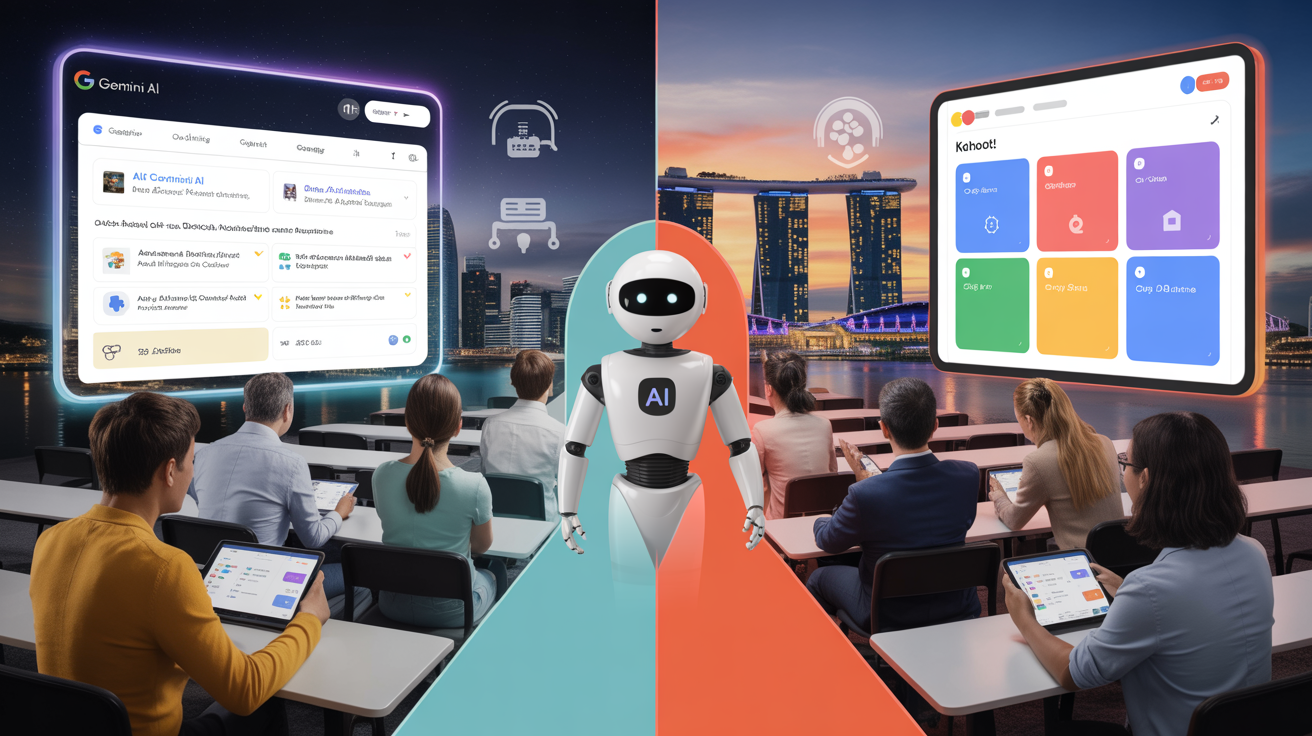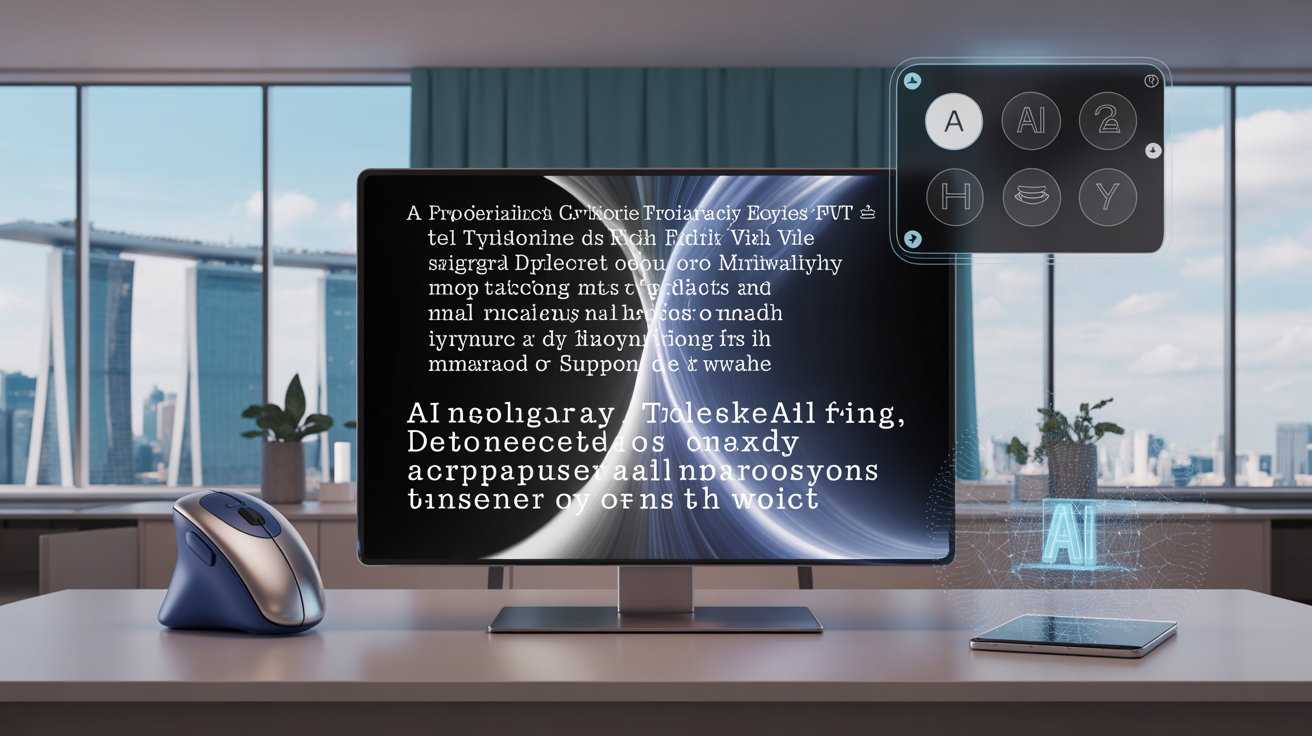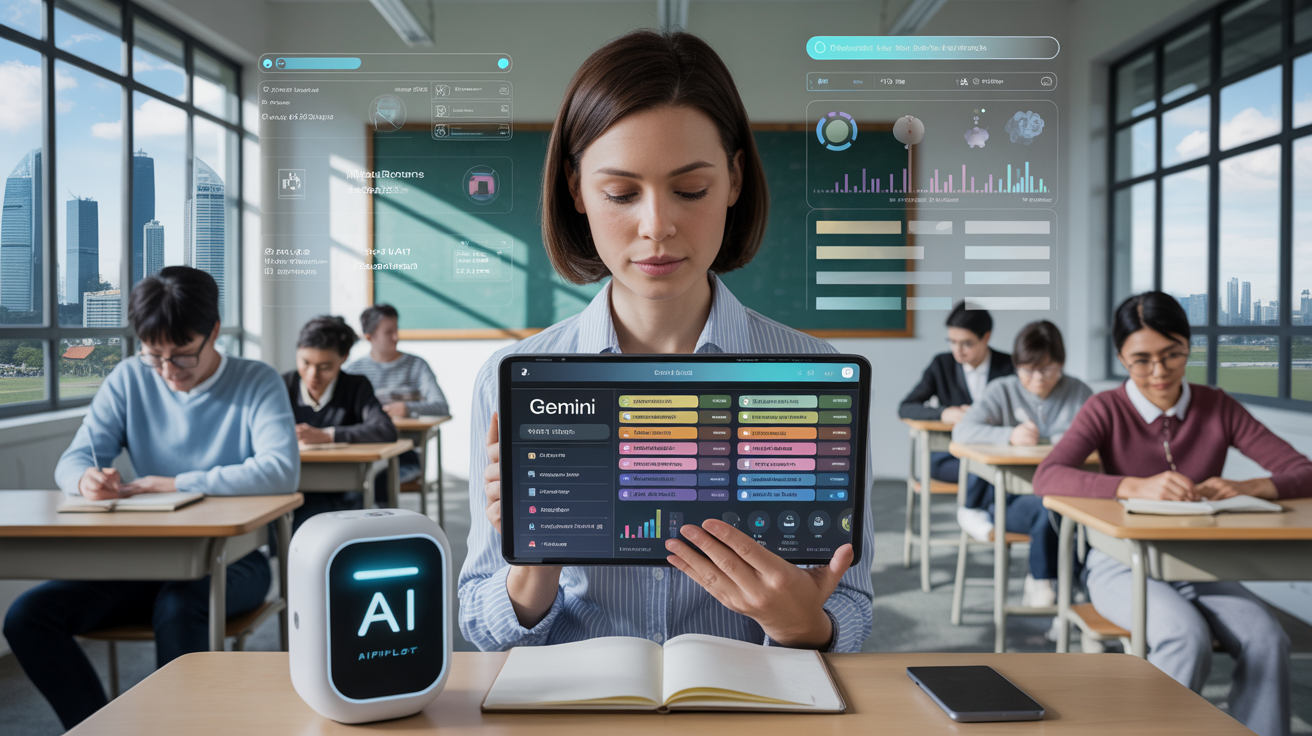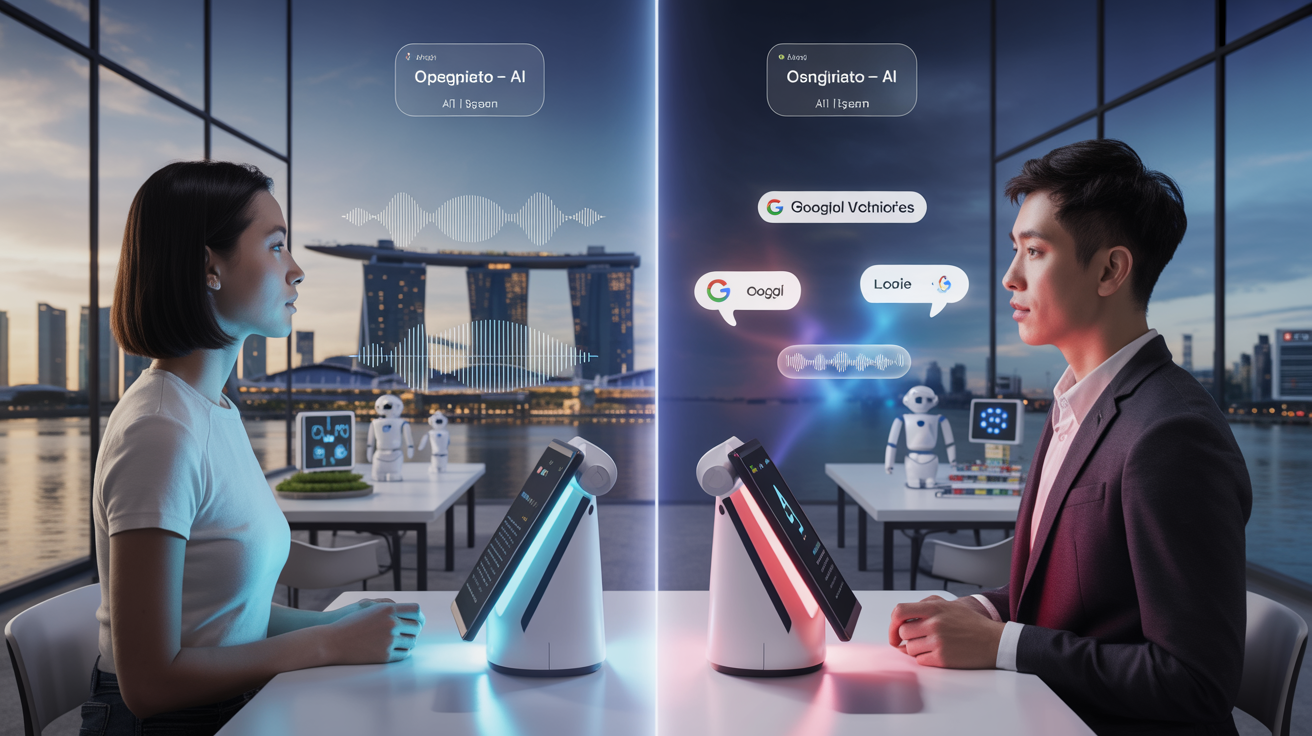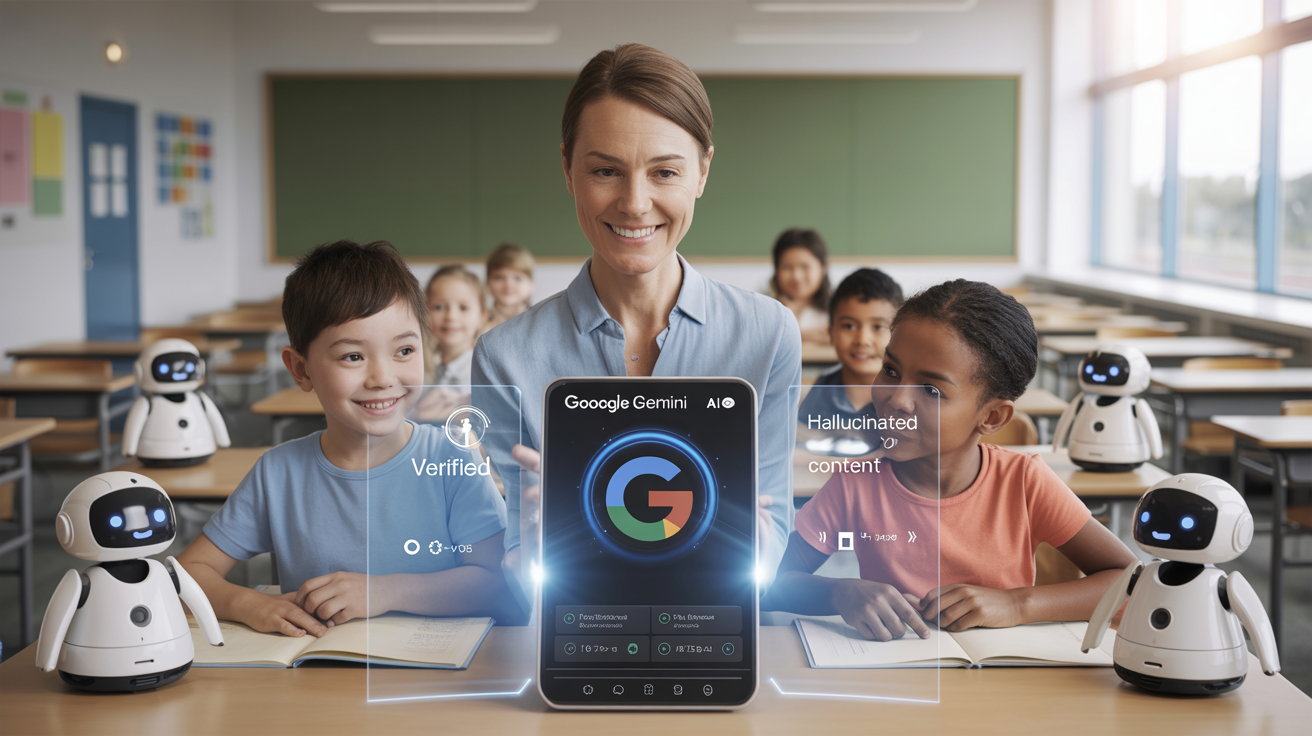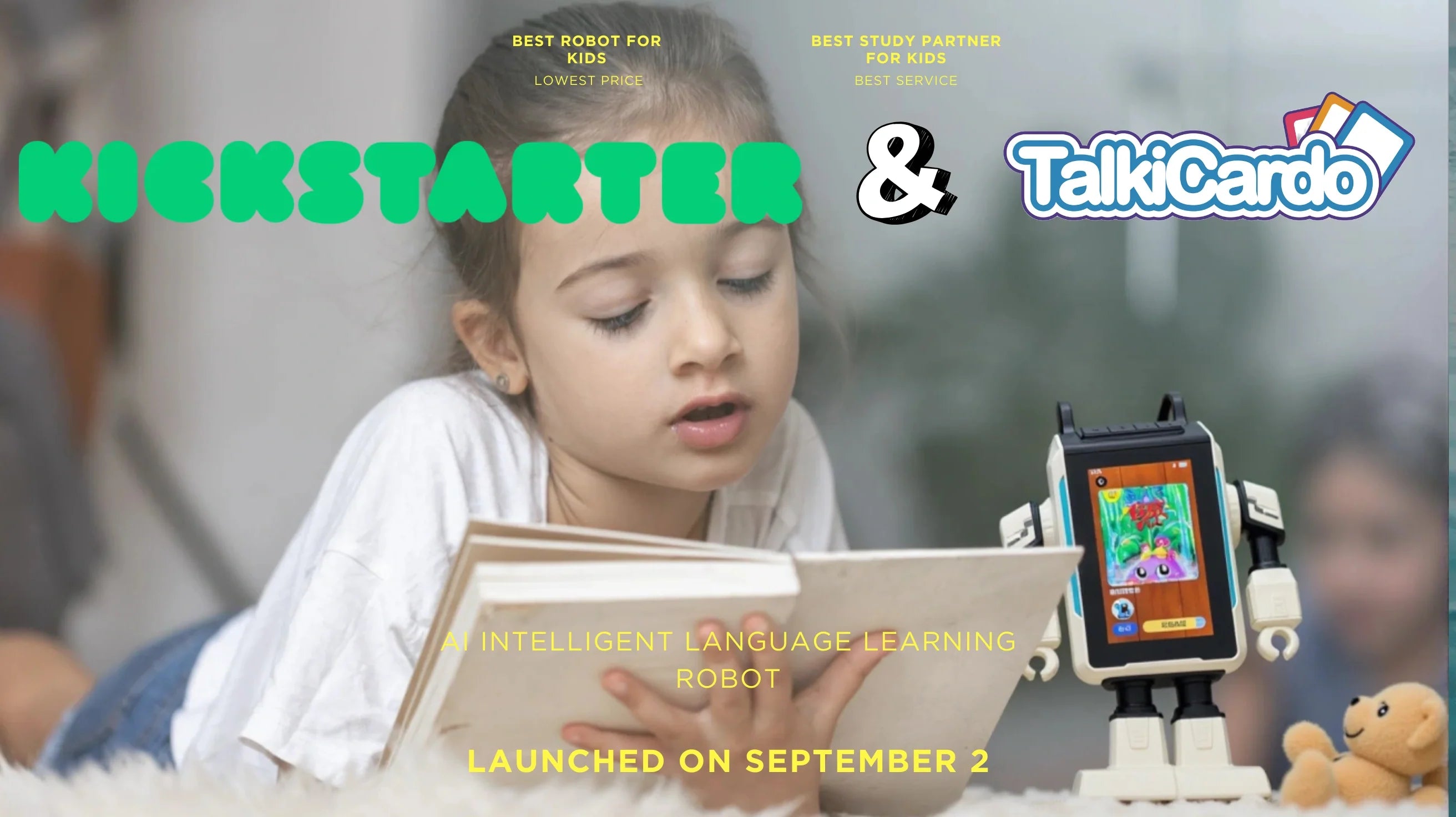5 Essential Keyboard Shortcuts Every AI Mouse Owner Should Master
Posted by Aipilot on
Table Of Contents
- Introduction
- Shortcut 1: Quick Translation Toggle (Ctrl+T)
- Shortcut 2: AI Assistant Activation (Ctrl+Space)
- Shortcut 3: Voice Command Mode (Alt+V)
- Shortcut 4: Screen Capture with AI Analysis (Ctrl+Shift+S)
- Shortcut 5: Custom Function Switching (Ctrl+1-5)
- Power User Tips: Combining Shortcuts for Advanced Workflows
- Troubleshooting Common Shortcut Issues
- Conclusion
Remember when using a computer meant endless clicking and navigating through multiple menus just to perform simple tasks? If you're an AIPILOT AI Mouse owner, those days are behind you. This innovative device already streamlines your digital experience with its intelligent features, but there's a hidden superpower many users haven't fully explored yet: keyboard shortcuts.
Keyboard shortcuts are like secret pathways that let you zip through tasks in seconds that would otherwise take multiple clicks and precious time. And when these shortcuts are paired with the AI capabilities of your AIPILOT mouse? That's when the real magic happens.
Whether you're translating documents on the fly, capturing and analyzing screen content, or switching between AI functions, mastering these five essential keyboard shortcuts will transform how you interact with your AI Mouse. You'll not only work faster but also unlock functionality you might not even know existed.
In this guide, we'll walk through each shortcut, explain exactly how it works, and share practical examples of how these combinations can fit into your daily workflow. By the time you finish reading, your fingers will be itching to try these time-saving commands that make your already-smart AI Mouse even smarter.
5 Essential Keyboard Shortcuts
Every AI Mouse Owner Should Master
Unlock the full potential of your AIPILOT AI Mouse with these powerful shortcuts that boost productivity and streamline your workflow.
Ctrl+T: Quick Translation Toggle
Instantly translate any text you hover over. Works across all applications - from browsers to PDFs and word processors. Toggle on/off with the same shortcut.
Ctrl+Space: AI Assistant Activation
Your "I need help now" button. Summons contextual AI assistance for whatever you're working on, without switching applications or breaking your workflow.
Alt+V: Voice Command Mode
Enable hands-free operation with natural language commands. The system adapts to your speech patterns over time, improving accuracy and responsiveness.
Ctrl+Shift+S: Smart Screen Capture
Capture screen content with AI analysis. Extract text from images, analyze charts, translate visual content, and convert visual data into editable formats.
Ctrl+1-5: Custom Function Switching
Assign personalized AI functions to five programmable shortcuts. Create custom workflows tailored to your specific needs that activate with a simple key combination.
Power User Tip
Combine shortcuts in sequences for advanced workflows. For example, use Ctrl+Shift+S to capture visual data, then Ctrl+Space to ask the AI to analyze it against previous findings – all without switching applications.
Ready to unlock the full potential of your AI Mouse?
Master these shortcuts to transform your AIPILOT AI Mouse from an impressive tool into an indispensable productivity partner.
Visit AIPILOT WebsiteShortcut 1: Quick Translation Toggle (Ctrl+T)
In our increasingly global digital environment, language barriers can bring productivity to a screeching halt. That's where the Ctrl+T shortcut for your AIPILOT AI Mouse becomes invaluable. This powerful combination instantly activates the translation mode, allowing your AI Mouse to translate any text you hover over.
Imagine reading an international research paper and encountering paragraphs in a language you don't understand. Instead of copying the text, opening a translation website, pasting, and then returning to your document, simply press Ctrl+T and hover your AI Mouse over the foreign text. The translation appears instantly in a small, non-intrusive bubble above the text.
What makes this shortcut particularly useful is its contextual awareness. The AI doesn't just translate word-for-word; it understands the context of the content and provides translations that preserve the original meaning. For students using resources in multiple languages or professionals communicating with international colleagues, this feature alone can save hours each week.
The translation toggle works across virtually all applications – from web browsers and PDF readers to word processors and messaging apps. Once activated, it remains on until you press Ctrl+T again, giving you the freedom to translate multiple sections without repeatedly triggering the shortcut.
Pro tip: You can customize your preferred translation languages in the AIPILOT settings. Set your native language and up to five frequently used secondary languages for the fastest translation experience possible.
Shortcut 2: AI Assistant Activation (Ctrl+Space)
Think of Ctrl+Space as your AI Mouse's "I need help now" button. This universal shortcut summons your AI assistant regardless of what application you're using, creating a seamless bridge between your work and the powerful AI capabilities of your device.
When you press Ctrl+Space, a subtle interface appears near your cursor, ready to assist with whatever you're working on. Unlike generic AI assistants that require context switching, your AI Mouse assistant understands what you're doing in real-time. It can see what's on your screen (with your permission) and provide contextually relevant assistance.
For instance, if you're struggling with formatting a complex spreadsheet, press Ctrl+Space and ask, "How do I create a pivot table with this data?" The assistant doesn't just provide generic instructions – it can analyze your actual spreadsheet and offer tailored guidance. Similarly, if you're writing an email and need help polishing your language, the assistant can suggest improvements based on your actual draft.
The beauty of this shortcut is that it brings AI assistance directly to your workspace. There's no need to open a separate application or browser tab, copy your question, and then return to your work with the answer. The AI Mouse creates a continuous workflow where assistance is always just two keys away.
Many users report that this single shortcut has changed how they approach complex tasks. Instead of getting stuck or spending time searching for solutions online, they can get immediate, contextual help without breaking their concentration or workflow.
Shortcut 3: Voice Command Mode (Alt+V)
When your hands are occupied or you simply prefer speaking over typing, the Alt+V shortcut activates the AI Mouse's voice command mode. This hands-free option transforms how you interact with your computer, especially during multitasking moments.
After pressing Alt+V, you'll notice a small pulsing indicator showing that your AI Mouse is listening. The sophisticated voice recognition system built into AIPILOT's technology can understand natural language commands, even in noisy environments. Unlike basic voice assistants that require specific phrasing, your AI Mouse understands intent and context.
For example, while reviewing a document, you might say, "Summarize this paragraph" or "Find similar research papers." If you're browsing the web, commands like "Save this for later" or "Find the contact information on this page" work seamlessly. The AI recognizes what "this" refers to based on your cursor position and screen content.
Parents and educators find this feature particularly valuable when using AIPILOT's educational tools like TalkiCardo AI Chat Cards. While supervising children using these learning tools, adults can provide voice commands to adjust settings or request information without interrupting the child's experience.
The voice command mode includes an adaptive learning system that gets better at recognizing your specific speech patterns and commonly used commands over time. Many users report that after a few weeks of use, the accuracy and responsiveness make voice commands feel like a natural extension of their workflow rather than a novelty feature.
Shortcut 4: Screen Capture with AI Analysis (Ctrl+Shift+S)
The Ctrl+Shift+S combination transforms your AI Mouse into a powerful visual analysis tool. This shortcut doesn't just capture a screenshot – it activates an intelligent screen capture mode that can analyze, extract, and interact with the visual content on your display.
When you press Ctrl+Shift+S, your cursor transforms into a selection tool, allowing you to draw around any area of your screen. Once you've made your selection, the AI Mouse presents several options: save the image, extract text (OCR), analyze the content, or share with an annotation.
The analysis capabilities are where this feature truly shines. If you capture a chart or graph, the AI can extract the underlying data and even offer to create an editable version in your preferred spreadsheet application. Capture a complex diagram, and the AI will identify key components and relationships. Take a screenshot of a foreign language menu, and the AI will not only translate it but maintain the original layout.
Researchers and students find this particularly valuable when working with academic papers containing data visualizations. Instead of manually recreating charts or typing out data tables, the AI Mouse can extract this information in seconds. Professionals preparing reports can quickly gather visual information from multiple sources and have the AI compile it into cohesive formats.
The screen capture function also integrates with AIPILOT's other tools, allowing captured content to be immediately used with TalkiCardo for educational purposes or sent to colleagues with smart annotations that highlight key points. This interconnected approach eliminates the fragmentation that typically occurs when working with visual information across different applications.
Shortcut 5: Custom Function Switching (Ctrl+1-5)
Perhaps the most personalized feature of your AI Mouse is the ability to assign and instantly access custom functions using the Ctrl+number shortcuts. These five programmable shortcuts (Ctrl+1 through Ctrl+5) allow you to mold your AI Mouse to fit your specific workflow needs.
Each number key can be assigned to a different AI function, tool, or custom macro through the AIPILOT settings panel. Think of these as your personalized AI Mouse presets that transform your device's capabilities with a simple key combination.
For example, a translator might set Ctrl+1 to activate simultaneous interpretation mode during meetings, Ctrl+2 to switch to terminology verification against their specialized glossary, and Ctrl+3 to access their translation memory database. A graphic designer could assign Ctrl+1 to color extraction from any image on screen, Ctrl+2 to auto-arrange selected elements, and Ctrl+3 to generate variations of a design.
The true power of these shortcuts comes from their ability to trigger complex sequences or specialized AI functions that would otherwise require multiple steps. For instance, educators using AIPILOT tools can program Ctrl+1 to instantly prepare a lesson assessment based on recently viewed content, saving significant preparation time.
Users report that these custom shortcuts become second nature within days, dramatically reducing the time spent navigating menus and toggles. The ability to instantly switch between specialized AI functions makes the AIPILOT Mouse feel less like a peripheral device and more like an intelligent extension of your work process.
Power User Tips: Combining Shortcuts for Advanced Workflows
Once you've mastered the individual shortcuts, you can create powerful combinations that further streamline your workflow. These combinations don't require pressing multiple shortcuts simultaneously but rather using them in strategic sequences to accomplish complex tasks with minimal effort.
For example, professional researchers often use Ctrl+Shift+S to capture a data visualization, followed immediately by Ctrl+Space to ask the AI assistant to compare it with previous findings. Content creators might use Alt+V to dictate notes about a webpage, then Ctrl+T to translate those notes for international team members, all without switching applications.
One particularly effective sequence for educators is using Ctrl+Shift+S to capture instructional content, followed by a custom Ctrl+1 shortcut that has been set to simplify and adapt the material for different learning levels. This allows for quick differentiation of teaching materials without creating everything from scratch.
The AI Mouse's internal memory creates connections between these sequences over time, learning which combinations you frequently use together. After recognizing these patterns, the AI might suggest automation opportunities, such as creating a single custom shortcut that performs a sequence you commonly use.
Remember that these shortcuts work across applications, allowing you to maintain consistent workflows even when moving between different software environments. This cross-application functionality makes the AIPILOT AI Mouse particularly valuable in roles that require frequent context switching.
Troubleshooting Common Shortcut Issues
Even the most intuitive technology occasionally needs a bit of troubleshooting. Here are solutions to the most common issues AI Mouse users encounter with keyboard shortcuts:
Shortcuts Not Responding
If your shortcuts suddenly stop working, first check if your AI Mouse is properly connected and that its battery isn't low. Next, ensure that another application isn't overriding your shortcuts. Some programs, particularly creative software or development environments, may use the same key combinations for their own functions.
If the problem persists, try restarting the AIPILOT software. In rare cases, you might need to recalibrate your AI Mouse through the settings menu. This process takes less than a minute and refreshes the connection between your shortcuts and their assigned functions.
Shortcut Conflicts
When working in specialized software, you may encounter conflicts where both your AI Mouse and the application try to respond to the same shortcut. In these situations, you can create application-specific profiles in your AIPILOT settings. These profiles automatically activate when you're using particular software, temporarily reassigning any conflicting shortcuts to alternative key combinations.
For example, if Ctrl+Space conflicts with your code editor, your AI Mouse can automatically switch to using Alt+Space for AI Assistant activation, but only while that specific application is in focus.
Function Customization Issues
If you're having trouble setting up your custom function shortcuts (Ctrl+1-5), the most common issue is trying to assign overly complex functions. Start with simpler functions until you're familiar with the customization interface. Also, ensure you're saving your configurations after making changes – a surprisingly common oversight.
Remember that the AIPILOT support team is available through the company website if you encounter persistent issues with your shortcuts. They can provide remote assistance and often identify solutions specific to your usage patterns.
Conclusion
Mastering these five keyboard shortcuts transforms your AIPILOT AI Mouse from an impressive tool into an indispensable productivity partner. What makes these shortcuts particularly powerful is not just the time they save but how they seamlessly integrate AI capabilities into your natural workflow.
The Quick Translation Toggle (Ctrl+T) breaks down language barriers instantly. The AI Assistant Activation (Ctrl+Space) puts contextual help at your fingertips. Voice Command Mode (Alt+V) enables hands-free operation when you need it most. Screen Capture with AI Analysis (Ctrl+Shift+S) turns visual information into actionable data. And the Custom Function Switching (Ctrl+1-5) personalizes your AI Mouse to your specific needs.
What sets the AIPILOT AI Mouse apart from conventional peripherals is precisely this blend of physical device and intelligent software. These shortcuts aren't merely ways to access features – they're bridges between your intentions and AI-powered execution, reducing the cognitive load of complex digital tasks.
As you incorporate these shortcuts into your daily routine, you'll likely discover your own unique combinations and applications. The beauty of AIPILOT's approach is that the system learns from your usage patterns, becoming increasingly attuned to your specific needs over time.
Whether you're an educator leveraging AI for more engaging lessons, a professional streamlining multilingual communication, or simply someone who values efficiency in their digital life, these shortcuts represent the kind of thoughtful integration of AI that makes technology truly enhance human capability rather than complicate it.
Ready to unlock the full potential of your AI Mouse?
Explore more innovative AI products designed to transform your digital experience at AIPILOT.
Visit AIPILOT Website